Attachments are files (images, PDFs, Excel sheets, text files, etc.) added to shipping orders to serve as evidence or supplementary documentation.
This article covers:
Related Articles:
Add a New Attachment
By default, attachments can be added to orders in Open status. To add attachments to Shipped or Canceled orders, users must have additional permissions.
Requirements:
- User must have "Edit Shipping Orders" permission enabled.
- Attachment type must be preconfigured and enabled for shipping orders.
- File size must be ≤5 MB.
- For shipped/canceled orders: "Add Attachments After Order is Shipped/Canceled" permission required.
Steps:
- In the shipping order’s Attachments section, enter a description.
- Select the attachment type from the dropdown.
- Click
to open your computer’s file explorer.
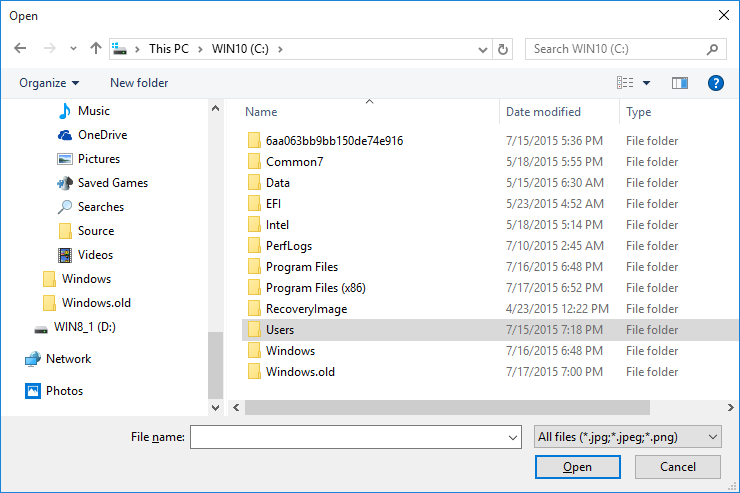
- Select the file to upload.
How to Require Specific Attachment Types for Shipping Orders
To mandate specific attachments (e.g., for operational or client requirements), configure these at the account level.
Requirements:
- User must have account access.
- "Edit Companies" permission enabled.
Steps:
- Access the target account.
- Go to Shipping Configuration.
- Under Attachment Types, check boxes for required types.
Remove an Attachment
Requirements:
- "Edit Shipping Orders" permission enabled.
Steps:
- In the shipping order’s Attachments section, locate the target file.
- Click
next to the attachment.
- Confirm deletion in the dialog.
- Click Remove.
View an Attachment
Requirements:
- "View Shipping Orders" permission enabled.
Steps:
- Navigate to Shipping Orders in the main menu.
- Locate the target shipping order.
- Access the order:
- With "Edit Shipping Orders" permission: Click
.
- With "View Shipping Orders" permission: Click the order number.
- With "Edit Shipping Orders" permission: Click
- In the Attachments column, click on
- Behavior depends on file type:
- PDFs/other files: Download prompt appears.
- Images: Preview opens.
- To download images, click on an attachment name.

Comments
0 comments
Please sign in to leave a comment.