Attachments are files that can be added to a Receive order for the purpose of serving as evidence or to complement the information indicated in the system. They can be images or documents (PDF, Excel, text files, etc.)
This article covers the following topics:
Related article:
Add a new attachment
By default, attachments can be added to an order that is in the Open status. If you need to add additional attachments to orders with the Received or Canceled status, an additional permission must be enabled for the user.
Criteria for adding a new attachment:
- The user must have the permission to edit Receive orders enabled.
- The attachment type to be added must be previously registered in the system and enabled for use in Receive orders.
- The size of the file to be uploaded must be less than or equal to 5 MB.
- For already received or canceled orders, the user must have the specific permission Add attachments after the order has been received or canceled enabled.
Steps to add a new attachment.
- Within the Receive order, in the Attachments section, enter a description for the attachment.
- Select the type of attachment you will add from the options in the dropdown list.
- Click
, this will open a window from your computer with your files.
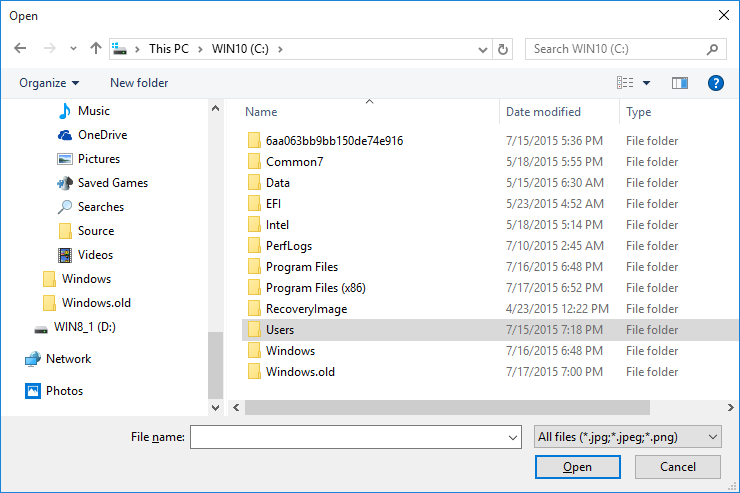
- Find and select the file you will upload as evidence for the order.
How to specify that certain types of attachments are required on the Receive order?
In case your team needs to add an attachment before receiving the order, either due to operational needs or a client's request, you can configure at the account level that the required attachment types are mandatory to be able to receive an order.
Criteria for making an attachment type mandatory:
The user must have access to the account that will be configured.
The user must have the permission to edit companies enabled.
Steps to make an attachment type mandatory:
Go to the account you want to configure.
Within the account, click the Receive configuration tab.
In the Attachment types list, check the boxes for the attachment types that must be mandatory for your team to upload before transitioning an order to the Received status.
Delete an attachment
Criteria for deleting an attachment
- The user must have the permission to edit Receive orders enabled.
Steps to delete an attachment.
- Within the Receive order, in the Attachments section, find the attachment you want to delete.
- Click the
button for the attachment you want to delete.
- The previous step will display the following dialog.
- Click Remove.
View an attachment
Criteria for adding a new attachment
- The user must have the permission to view Receive orders enabled.
Steps to view an attachment.
- From the main menu, go to the Receive orders.
- Find the Receive order you want to consult.
- You can access the order in two different ways:
- If you have permission to edit Receive orders, click the
button.
- If you only have permission to view Receive orders, click on the order number.
- If you have permission to edit Receive orders, click the
- Within the Receive order, in the Attachments section, find the attachment you want to view.
- Click the attachment name.
- The previous step will display two possible dialogs:
- If it is a file like a PDF, the file will be downloaded and will show a dialog to choose where you want to save it.
- If the attachment to be viewed is an image, a preview will be displayed.
- If you want to download the image, click the Download button.

Comments
0 comments
Please sign in to leave a comment.